You can upload your website to hosting in different ways, but the general steps are always the same:
- Upload the site files to its directory;
- Import the database dump (.sql, .sql.gz, .sql.zip);
- Link the database to the site scripts.
Let’s go step by step.
I. Uploading the website files
You can upload files to the server using two popular methods.
I.1 Control Panel
Via Plesk control panel, open “Websites & Domains” (choose your site) → click “Files” in the “Dashboard” tab. Then click the “+” icon and drag files from your file manager into the browser window.
This method is ideal for small uploads. For bulk or parallel file upload, use FTP instead.
I.2 Using FTP
You’ll need FileZilla — a free, cross-platform FTP client. Download it from: https://filezilla-project.org/download.php?type=client
To connect, use the “Host”, “Username”, and “Password” fields with credentials provided in the welcome email.
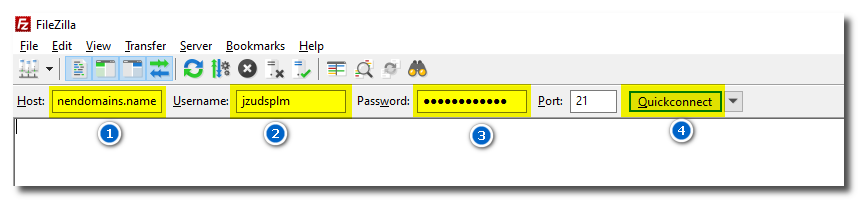
Once connected, on the right select the target folder (usually /httpdocs for the first site), and on the left — the folder on your PC. Then select the files, right-click, and choose “Upload”.
II. Importing a database dump
You should have a .sql file (like “site_name.sql”).
Log in to Plesk, choose your site, go to the “Dashboard” → “Databases”. If no database exists, click “Add Database”.
Fill out the form:
Database Name: use Latin letters, numbers and underscores;
Associated Site: select your website (optional);
Create new DB user: tick it;
Username: can match the database name;
Password: type or click “Generate”.
Be sure to save the DB name, username, and password — you’ll need them later!
Click “Create”. Then click “Import Dump”, select your file, and confirm.
In a few minutes, the database will be ready.
III. Edit the website scripts to connect the database
Log in again to the Plesk control panel, open “Websites & Domains”, click “Files”, then locate your configuration file. Click the three dots next to the file name and select “Edit in Code Editor”.
If you have any trouble — feel free to contact our support, we’ll help you!

